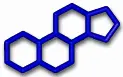This page is intended for people who need to use Wine (an acronym for "Wine Is Not an Emulator") to run Windows applications on Linux.
Open a terminal window and enter the commands listed below. The instructions were worded to match the latest version of Linux Mint 20. Adapted from a page at Winehq website.
STEP 1: Enable 32 bit programs
sudo dpkg --add-architecture i386
Add Wine to the repository:
wget -nc https://dl.winehq.org/wine-builds/winehq.key sudo apt-key add winehq.key sudo apt-add-repository 'deb https://dl.winehq.org/wine-builds/ubuntu/ focal main'
This step should have created a new entry in the Software Sources under the category of "Additional repositories". Check it to make sure that the entry is the same as what you entered and has no typos.
Update packages and install Wine
sudo apt update sudo apt install --install-recommends winehq-stable